Themes
About
Backpack v6 provides three new themes:
backpack/theme-tabler- includes Tabler, the excellent Bootstrap 5 HTML template;backpack/theme-coreuiv2- includes Backstrap, which is a CoreUI v2 fork we used in Backpack v5;backpack/theme-coreuiv4- includes CoreUI v4;
Each theme has its PROs and CONs. We will discuss them in detail below, as well as presenting how the theming system works, and how you can use it.
How Themes Work
Each theme is a separate Composer package, containing the blade files needed for Backpack to show an interface to its admins. Backpack knows what theme to use by looking in config/backpack/ui.php. In there you'll see:
/*
|--------------------------------------------------------------------------
| Theme (User Interface)
|--------------------------------------------------------------------------
*/
// Change the view namespace in order to load a different theme than the one Backpack provides.
// You can create child themes yourself, by creating a view folder anywhere in your resources/views
// and choosing that view_namespace instead of the default one. Backpack will load a file from there
// if it exists, otherwise it will load it from the fallback namespace.
'view_namespace' => 'backpack.theme-tabler::',
'view_namespace_fallback' => 'backpack.theme-tabler::',Notice that:
- you can specify a new theme by specifying a different view namespace; so if you want to point to a local view directory, you can do that too;
- we have a fallback mechanism in place; if a view isn't found in the first view namespace, Backpack will look in a second view namespace; this allows you to quickly create "child themes";
You can think of themes as extending UI. Both in terms of blade views and configs.
Theme View Fallbacks
When you're doing backpack_view('path.to.view'), Backpack will look both the namespace and fallback namespace configured in config/backpack/ui.php. If nothing is found, it will also look in the backpack/ui directory. For example if you have:
'view_namespace' => 'admin.theme-custom.',
'view_namespace_fallback' => 'backpack.theme-tabler::',Backpack will use the first file it finds, in the order below. If none of these views exist, it will throw an error:
resources/views/admin/theme-custom/path/to/view.blade.phpresources/views/vendor/backpack/theme-tabler/path/to/view.blade.phpvendor/backpack/theme-tabler/resources/views/path/to/view.blade.phpresources/views/vendor/backpack/ui/path/to/view.blade.phpvendor/backpack/crud/src/resources/views/ui/path/to/view.blade.php
This fallback mechanism might look complex at first, but you'll quickly get used to it, and it provides A LOT of power and convenience. It allows you to:
- override a blade file for one theme, by placing it in the theme directory;
- create a blade file for all themes, by placing it in the
uidirectory; - easily create new themes, that extends a different theme;
- easily add/remove themes from your project, using Composer;
Theme Configs
Each theme can provide its own config file. That file overrides anything that was set in config/backpack/ui.php, because each theme may want to do things differently, include other assets etc. So:
- if you change
config/backpack/ui.php, your change will apply to ALL themes, unless that theme has overriden the config in its own config file; - if you change
config/backpack/theme-tabler.php, your change will only apply to that theme;
Inside your files you can access a theme config by using backpack_theme_config('something').
Translate Theme Strings
Some themes may provide languages strings that can be translated into other languages. Those themes are stored inside the backpack.theme-{themeName} namespace so to change any strings or create new translations you can place your files in lang/vendor/backpack.theme-{themeName}/{language}/theme-{themeName}.php.
Replace {themeName} and {language} with the theme name and language you want to translate. For example, if you want to translate the backpack/theme-tabler theme into Spanish, you would create a file at lang/vendor/backpack.theme-tabler/es/theme-tabler.php.
Better than just creating a file, feel free to submit a PR or just open an issue with the translated keys and we may add them into the package so all users can benefit from them. We highly appreciate your efforts. Thank you!
Official Themes
Tabler Theme

backpack/theme-tabler was created in 2023 and brings the full power of Tabler, the excellent Bootstrap HTML Template, to Backpack developers. In addition to "normal" Backpack views it also offers:
- dark mode;
- 3 alternative authentication views (default, cover, image);
- 9 alternative layouts (horizontal, horizontal overlap, horizontal dark, vertical, vertical dark, vertical transparent, right vertical, right vertical dark, right vertical transparent);
We believe Tabler is the best HTML template on the market right now, with many many HTML components to choose from, which is why we've chosen Tabler as the default theme for Backpack v6.
For more information and installation steps, see backpack/theme-tabler on Github.
To get more information on Backpack specific built-in components for tabler, please check the Tabler Theme page.
CoreUIv2 Theme

backpack/theme-coreuiv2 is a legacy theme. It provides the views from Backpack v5... to Backpack v6 users. It serves three purposes:
- allows Backpack developers who need Internet Explorer support to upgrade to Backpack v6;
- allows Backpack developers who have heavily customized their blade files to upgrade to Backpack v6;
- allows Backpack developers to easily upgrade from v5 to v6, by using this theme with few breaking changes, before moving to one with a lot more breaking changes;
We do not recommend using this theme in production, long-term. We recommend using theme-coreuiv4 or ideally theme-tabler, which use Bootstrap 5. But we do understand some projects are too difficult to upgrade or migrate, and for those projects we've spent the time to create this theme.
For more information and installation steps, see backpack/theme-coreuiv2 on Github.
CoreUIv4 Theme
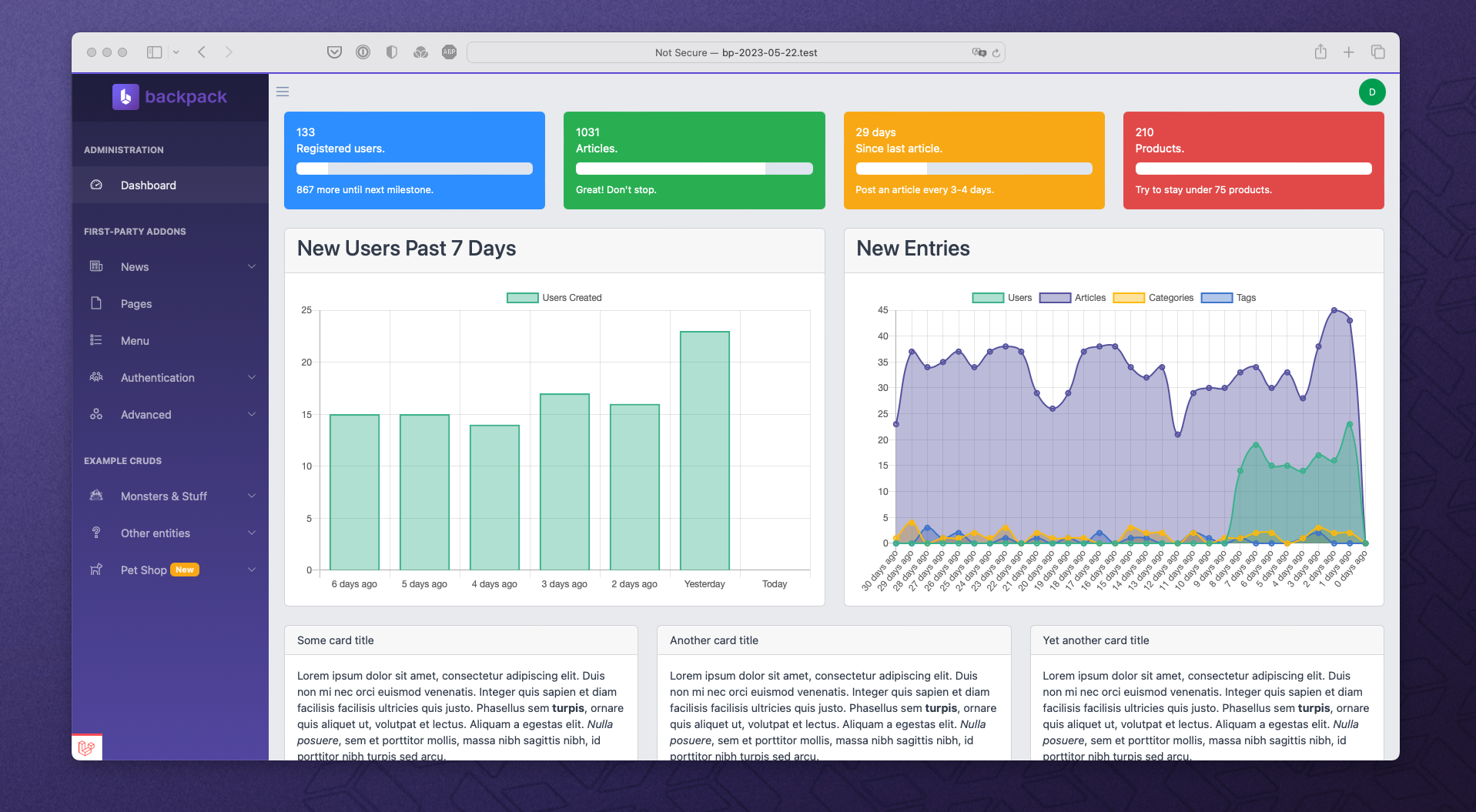
backpack/theme-coreuiv4 uses the CoreUI v4 Bootstrap HTML Template. It's an easy upgrade from CoreUI v2 that we've used in Backpack v5, so if you're upgrading a project with a few custom blade files, you'll find this is an easiest theme to adopt. Not many breaking changes from v5 to v6.
For more information and installation steps, see backpack/theme-coreuiv4 on Github.
What Theme Should I Use
Backpack v6 has launched with 3 themes from day one, to cater for the most scenarios possible:
- if you're starting a new project, use
backpack/theme-tabler; it's the newest theme, with the most features: dark mode, vertical layouts, alternative auth views and many more HTML components to choose from, in your custom pages; - if you're upgrading an old project, depending on how many files there are in your
resources/views/vendor/backpack/, under thebaseoruidirectories:- if you don't have many files (1-5), use
backpack/theme-tabler; - if you have a few files (5-10), use
backpack/theme-coreuiv4; - if you have many files (10+), use
backpack/theme-coreuiv2;
- if you don't have many files (1-5), use
Even if you plan to use theme-tabler or theme-coreuiv4, when upgrading it's a good idea to use theme-coreuiv2 during the upgrade process, while you make your changes in your PHP classes, configs, etc. Then once everything's working, start using the new theme, and make the needed changes in your blade files.
How to Create a New Theme
Creating a new Backpack theme should only take you about 5 hours. If it takes you more, please contact us and let us know what was the most time-consuming part, so we can improve the process. In order to create a new Backpack theme, please follow the guide.
How to Uninstall a Theme
Each theme can have its own uninstallation process. So please check the theme's docs on Github. But in principle, uninstalling a Backpack theme should involve following these steps:
- Remove the composer package. Eg.
composer remove backpack/theme-coreuiv2 - Delete the config file. Eg.
rm -rf config/backpack/theme-coreuiv2.php - Install a new theme (eg.
php artisan backpack:require:theme-tabler) or change theview_namespaceinconfig/backpack/ui.phpto the theme you want to be active.