Widgets
About
Widgets (aka cards, aka charts, aka graphs) provide a simple way to insert blade files into admin panel pages. You can use them to insert cards, charts, notices or custom content into pages.
How to Use
The default layout that Backpack uses has two widget sections:
before_contentafter_content
You can easily push widgets to these sections, by making sure a $widgets['before_content'] or $widgets['after_content'] variable will be present in the main view.
1) From the controller:
/**
* Show the admin dashboard.
*
* @return \Illuminate\Http\Response
*/
public function dashboard()
{
$this->data['title'] = trans('backpack::base.dashboard'); // set the page title
$this->data['widgets']['before_content'] = [
[
'type' => 'card',
'wrapperClass' => 'col-sm-6 col-md-4',
'content' => [
'header' => 'Some card title',
'body' => 'Lorem ipsum dolor sit amet, consectetur adipiscing elit. Duis non mi nec orci euismod venenatis. Integer quis sapien et diam facilisis facilisis ultricies quis justo. Phasellus sem <b>turpis</b>.',
]
],
];
return view(backpack_view('dashboard'), $this->data);
}2) From the view:
@extends(backpack_view('blank'))
@php
$widgets['before_content'][] = [
'type' => 'card',
'wrapperClass' => 'col-sm-6 col-md-4',
'content' => [
'header' => 'Some card title',
'body' => 'Lorem ipsum dolor sit amet, consectetur adipiscing elit. Duis non mi nec orci euismod venenatis. Integer quis sapien et diam facilisis facilisis ultricies quis justo. Phasellus sem <b>turpis</b>.',
]
];
@endphp
@section('content')
@endsectionBoth of the options above will produce the same result. You can use both options above together, pushing some widgets from the controller, and some from the view.
Mandatory Attributes
When passing a widget array, you need to specify at least these attributes:
[
'type' => 'card' // the kind of widget to show
'content' => null // the content of that widget (some are string, some are array)
],Optional Attributes
Most widget types also have these attributes present, which you can use to tweak how the widget looks inside the page:
'wrapperClass' => 'col-sm-6 col-md-4', // customize the class on the parent element (wrapper)Default Widget Types
Alert
Shows a notification bubble, with the heading and text you specify:
[
'type' => 'alert',
'class' => 'alert alert-danger mb-2',
'heading' => 'Important information!',
'content' => 'Lorem ipsum dolor sit amet, consectetur adipisicing elit. Corrupti nulla quas distinctio veritatis provident mollitia error fuga quis repellat, modi minima corporis similique, quaerat minus rerum dolorem asperiores, odit magnam.',
'close_button' => true, // show close button or not
]For different colors, you can use the following classes: alert-success, alert-warning, alert-info, alert-danger alert-primary, alert-secondary, alert-light, alert-dark.
Widget Preview:

Card
Shows a Bootstrap card, with the heading and body you specify. You can customize the class name to get cards of different color, size, etc.
[
'type' => 'card',
// 'wrapperClass' => 'col-sm-6 col-md-4', // optional
// 'class' => 'card bg-dark text-white', // optional
'content' => [
'header' => 'Some card title', // optional
'body' => 'Lorem ipsum dolor sit amet, consectetur adipiscing elit. Duis non mi nec orci euismod venenatis. Integer quis sapien et diam facilisis facilisis ultricies quis justo. Phasellus sem <b>turpis</b>, ornare quis aliquet ut, volutpat et lectus. Aliquam a egestas elit. <i>Nulla posuere</i>, sem et porttitor mollis, massa nibh sagittis nibh, id porttitor nibh turpis sed arcu.',
]
]For different background colors, you can use the following classes: bg-success, bg-warning, bg-info, bg-danger bg-primary, bg-secondary, bg-light, bg-dark.
Other useful helper classes: text-center, text-white.
Widget Preview:
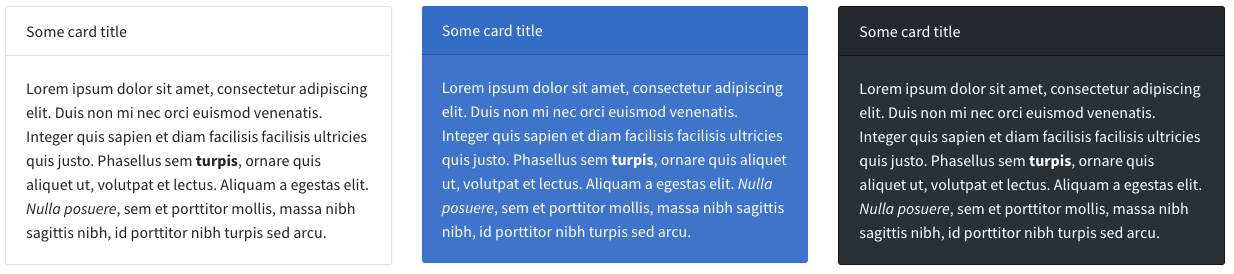
Div
Allows you to include multiple widgets in the div attributes of your choice. For example, you can include multiple widgets in a <div class="row"></div> with the code below:
[
'type' => 'div',
'class' => 'row',
'content' => [ // widgets
[ 'type' => 'card', 'content' => ['body' => 'One'] ],
[ 'type' => 'card', 'content' => ['body' => 'Two'] ],
[ 'type' => 'card', 'content' => ['body' => 'Three'] ],
]
]Anything you specify on this widget, other than type and content, has to be a string, and will be considered an attribute of the "div" element.
Jumbotron
Shows a Bootstrap jumbotron component, with the heading and body you specify.
[
'type' => 'jumbotron',
'wrapperClass'=> '',
'heading' => 'Welcome!',
'content' => 'Use the sidebar to the left to create, edit or delete content.',
'button_link' => backpack_url('logout'),
'button_text' => 'Logout',
]Widget Preview:
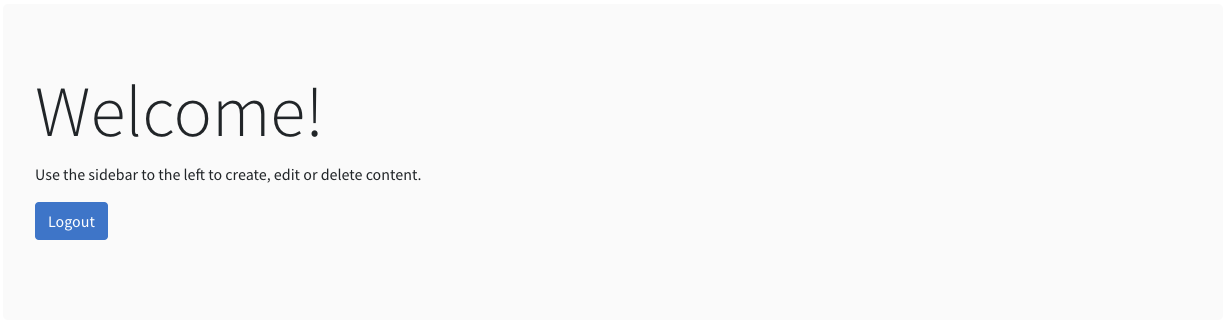
Progress
Shows a colorful card to signify the progress towards a goal. You can customize the class name to get cards of different color, size, etc.
[
'type' => 'progress',
'class' => 'card text-white bg-primary mb-2',
'value' => '11.456',
'description' => 'Registered users.',
'progress' => 57, // integer
'hint' => '8544 more until next milestone.',
]For different background colors, you can use the following classes: bg-success, bg-warning, bg-info, bg-danger bg-primary, bg-secondary, bg-light, bg-dark.
Other useful helper classes: text-center, text-white.
Widget Preview:

Progress White
Shows a white card to signify the progress towards a goal. You can customize the class name to get progress bars of different color.
[
'type' => 'progress_white',
'class' => 'card mb-2',
'value' => '11.456',
'description' => 'Registered users.',
'progress' => 57, // integer
'progressClass' => 'progress-bar bg-primary',
'hint' => '8544 more until next milestone.',
]For different progress bar colors, you can use the following classes: bg-success, bg-warning, bg-info, bg-danger bg-primary, bg-secondary, bg-light, bg-dark.
Widget Preview:

View
Loads a blade view from a location you specify. Any attributes you give it will be available in the $widget variable inside that view.
[
'type' => 'view',
'view' => 'path.to.custom.view',
'someAttr' => 'some value',
]It helps load blade files that are not specifically created to be widgets, that live in a different path than resources/views/vendor/backpack/base/widgets, as if they were widgets.
Overwriting Default Widget Types
You can overwrite a widget type by placing a file with the same name in your resources\views\vendor\backpack\base\widgets directory. When a file is there, Backpack will pick that one up, instead of the one in the package. You can do that from command line using php artisan backpack:base:publish widgets/widget-name
Examples:
- creating a
resources\views\vendor\backpack\base\widgets\card.blade.phpfile would overwrite thecardwidget functionality; php artisan backpack:base:publish widgets/cardwill take the view from the package and copy it to the directory above, so you can edit it;
Keep in mind that when you're overwriting a default widget type, you're forfeiting any future updates for that widget. We can't push updates to a file that you're no longer using.
Creating a Custom Widget Type
Widgets consist of only one file - a blade file with the same name as the widget type (ex: card.blade.php). You can create one by placing a new blade file inside resources\views\vendor\backpack\base\widgets. Be careful to choose a distinctive name, otherwise you might be overwriting a default widget type (see above).
For example, you can create a well.blade.php:
<div class="{{ $widget['wrapperClass'] ?? 'col-sm-6 col-md-4' }}">
<div class="{{ $widget['class'] ?? 'well mb-2' }}">
{!! $widget['content'] !!}
</div>
</div>You can then use the well widget in a Controller or View:
@extends(backpack_view('blank'))
@php
$widgets['before_content'][] = [
'type' => 'well',
'wrapperClass' => 'col-sm-12',
'content' => 'This text will be in a div with the class "<i>well</i>".',
];
@endphp
@section('content')
@endsectionTo use information from the database, you can:
- use the full namespace for your models, like
\App\Models\Product::count(); - load all your dashboard information using AJAX calls, if you're loading charts, reports, etc, and the DB queries might take a long time;
- use view composers to push variables inside this view when it's loaded, Like.
View::composer('backpack::widgets.well, 'App\Http\View\Composers\WellComposer');
Inside the widget blade files, you include custom CSS and JS, by pushing to the stacks in the layout:
<div class="{{ $widget['wrapperClass'] ?? 'col-sm-6 col-md-4' }}">
<div class="{{ $widget['class'] ?? 'well mb-2' }}">
{!! $widget['content'] !!}
</div>
</div>
@push('after_styles')
<link href="{{ asset('packages/select2/dist/css/select2.min.css') }}" rel="stylesheet" type="text/css" />
<style>
.some_class {
color: red;
}
</style>
@endpush
@push('after_scripts')
<script src="{{ asset('packages/select2/dist/js/select2.min.js') }}"></script>
<script>
jQuery(document).ready(function($) {
// trigger select2 for each untriggered select2 box
$('.select2_field').each(function (i, obj) {
if (!$(obj).hasClass("select2-hidden-accessible"))
{
$(obj).select2({
theme: "bootstrap"
});
}
});
});
</script>
@endpushUsing a Widget Type from a Package
You can choose the view namespace when loading a widget:
$this->data['widgets']['after_content'] = [
[
'type' => 'card',
+ 'viewNamespace' => 'package::widgets',
'wrapperClass' => 'col-sm-6 col-md-4',
'class' => 'card text-white bg-primary text-center',
'content' => [
// 'header' => 'Another card title',
'body' => 'Lorem ipsum dolor sit amet, consectetur adipiscing elit. Duis non mi nec orci euismod venenatis. Integer quis sapien et diam facilisis facilisis ultricies quis justo. Phasellus sem <b>turpis</b>, ornare quis aliquet ut, volutpat et lectus. Aliquam a egestas elit.',
]
],
];Similarly, if you want to create widgets somewhere else than in resources/views/vendor/backpack/base/widgets, you can pass that directory as the namespace of your widget. For example, resources/views/admin/widgets would have admin.widgets as the namespace.